Samsung Account Already Exists in Account Manager Solution
Owning a Samsung phone allows you to create your Samsung personal account. It enables you to access your account status and maintain your profile on mobile and desktop. But, some users have encountered the Samsung Account Processing Failed error on their mobile devices.
There are different reasons for the account processing failed error on Samsung phones. It may be due to an error during a firmware or system update. It may be because of conflicting apps or you maybe encountered it after a factory reset.
Fix Samsung Account Processing Failed Error
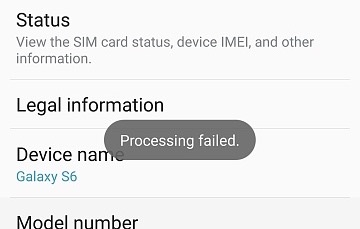
If you recently encounter the Samsung Account Processing Failed Error, fortunately, there are ways on how you can fix the issue. Follow each method one at a time to see which one can help you solve the problem.
Method #1 – Restart Your Samsung Device
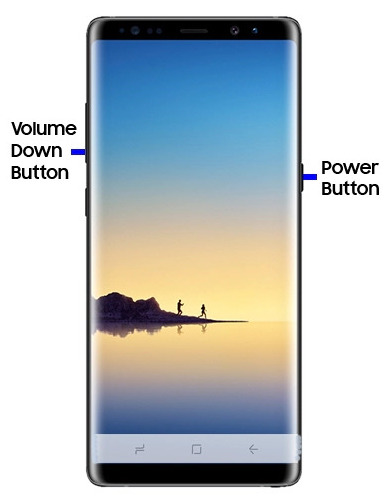
A simple restart on your device will help refresh the Android system processes and delete temporary files that may cause the problem. To restart your Samsung Galaxy phone, press, and hold the power button. Tap Restart. Wait for the reboot to finish before relaunching your Samsung Accounts.
Method #2 – Delete Cache in Your Galaxy Apps
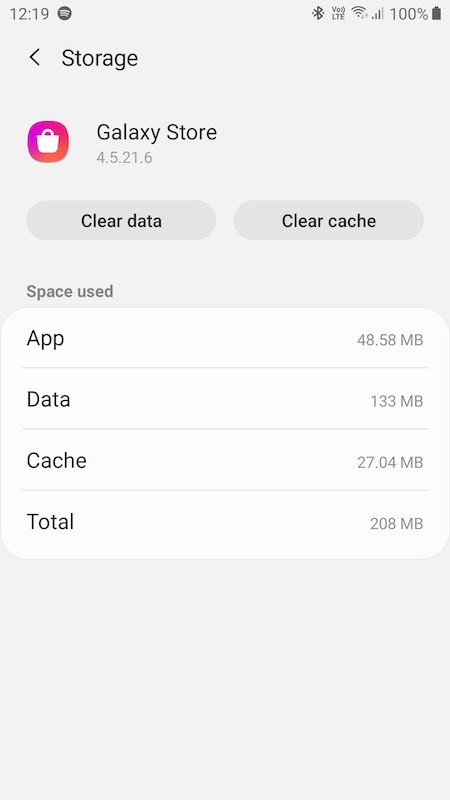
- Navigate to the Settings of your Samsung device.
- Open the Applications Manager.
- Select Galaxy Apps.
- Go to Storage.
- Tap Clear Cache.
Method #3 – Force Stop Other Applications
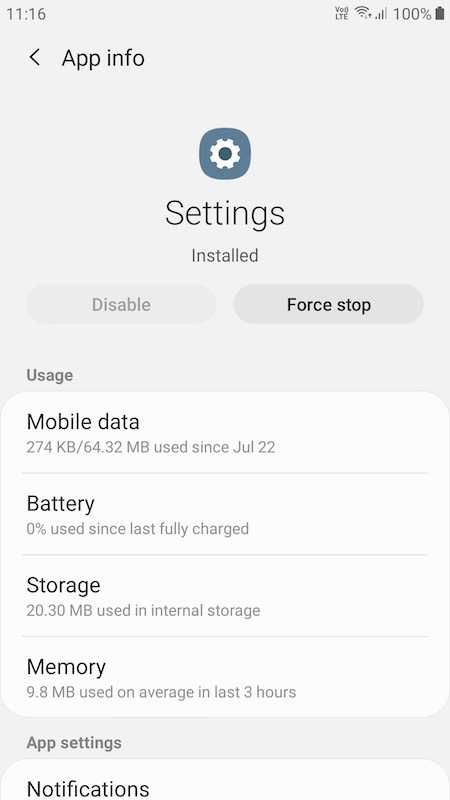
If you suspect a previously opened app that may be causing the issue, you can force stop it.
- Open the Settings.
- Go to the Applications Manager.
- Look for the app that you suspect and tap to open it.
- Tap the Force Stop button.
- Restart your device.
Method #4 – Reinsert the SIM
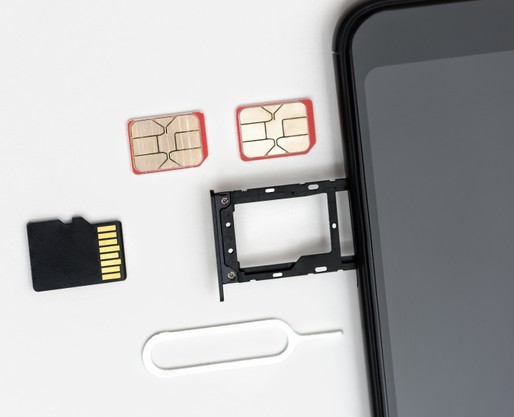
Another possible cause of the issue is your SIM card. Reinserting it can help refresh its connection to your device.
- Turn off your Samsung device.
- At the back of your phone, open the panel and remove the SIM card.
- Turn on your phone and connect to WiFi.
- Sign in to your Samsung account.
- Once you have done successfully, sync your account.
- Now, insert your SIM card again.
Method #5 – Login to Your Account Via Web Browser
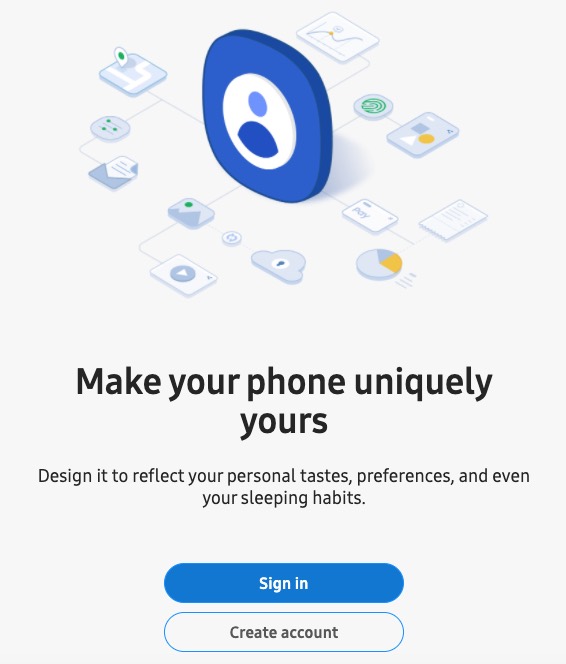
- On your computer browser, go to https://account.samsung.com/membership/intro.
- Sign in to your Samsung account.
- Once done, try checking your Samsung account on your mobile phone.
- If the problem still exists, open the Settings of your mobile phone.
- Go to Lock Screen and Security.
- Tap Secure Lock Settings.
- Under Local Network and Security, select disable.
- Go back to the web browser.
- Access the Help Content Page.
- Go to the 1:1 Enquiry.
- Sign in to your account.
- Launch the Galaxy Apps on your mobile phone.
- Sign in to your account.
- Go back to your Samsung account.
- Go to Settings and access your account.
Method #6 – Reset Your Samsung Account Password
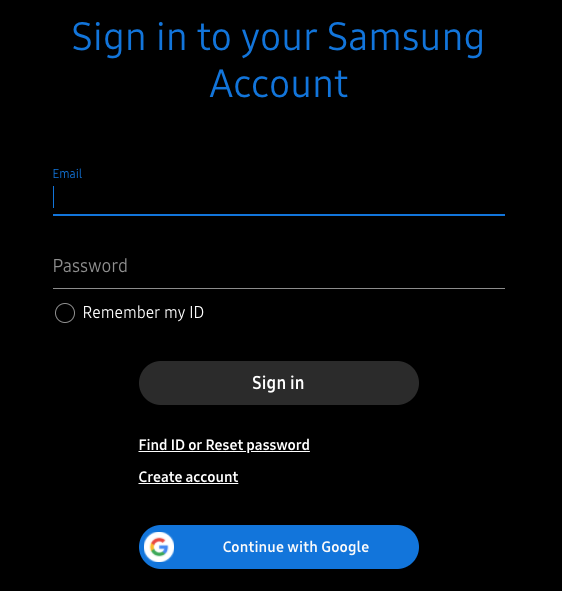
- Go to https://account.samsung.com/membership/intro on your computer browser.
- Instead of signing in to your account, click Find ID or Reset Password.
- Go to the Reset password.
- Type your email address and click Next.
- Look for the reset email on your email account.
- Click the link to reset your password.
- Now, you have to wait for 24 hours before you can try signing in using your new password.
Which of the methods above work for you? Let us know in the comments below.
Samsung Account Already Exists in Account Manager Solution
Source: https://www.windowsdispatch.com/fix-samsung-account-processing-failed-error/
0 Response to "Samsung Account Already Exists in Account Manager Solution"
Post a Comment